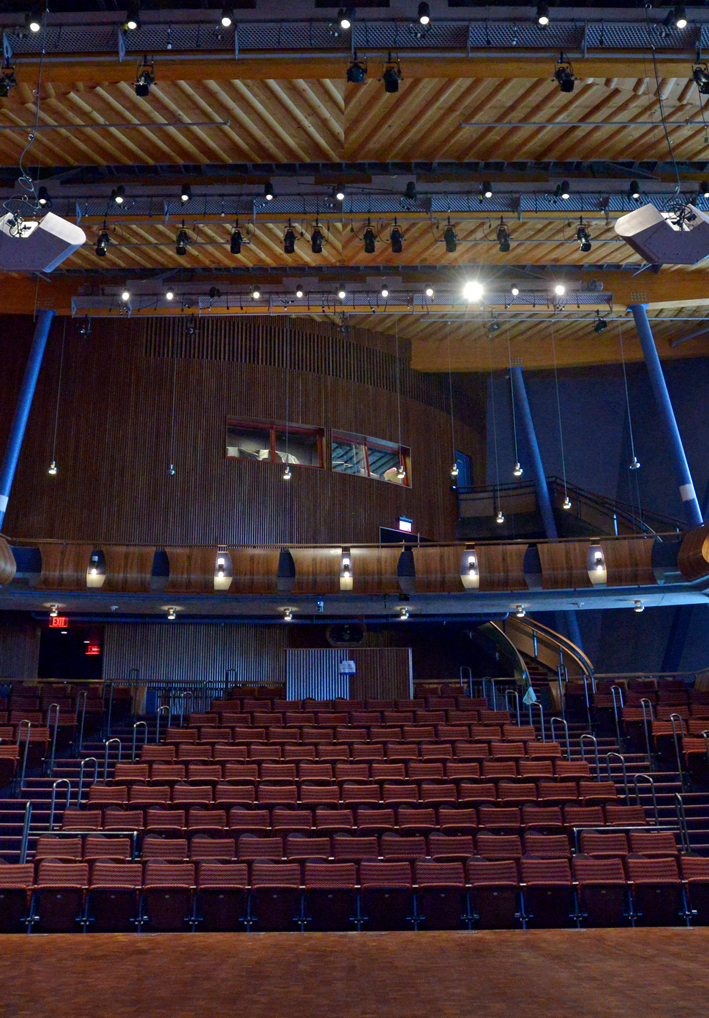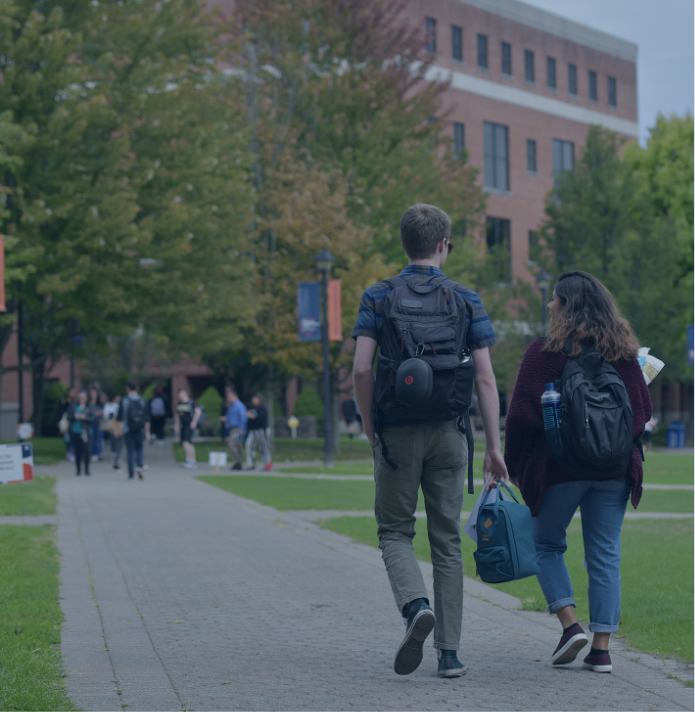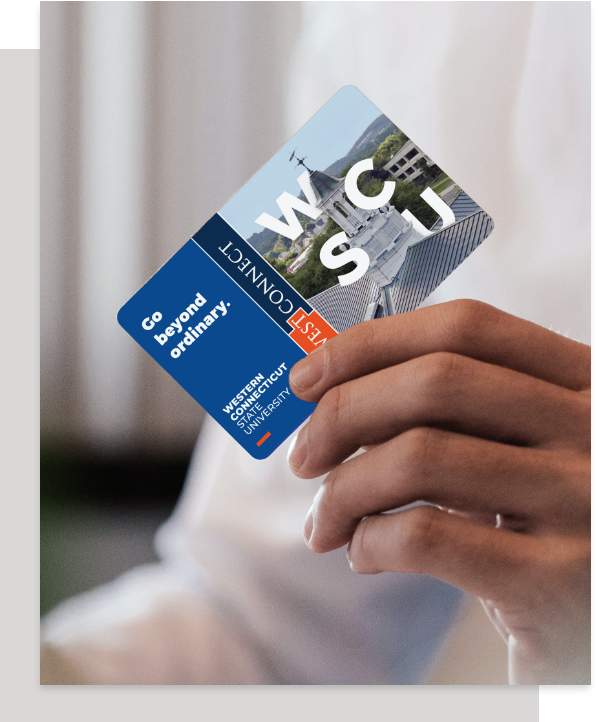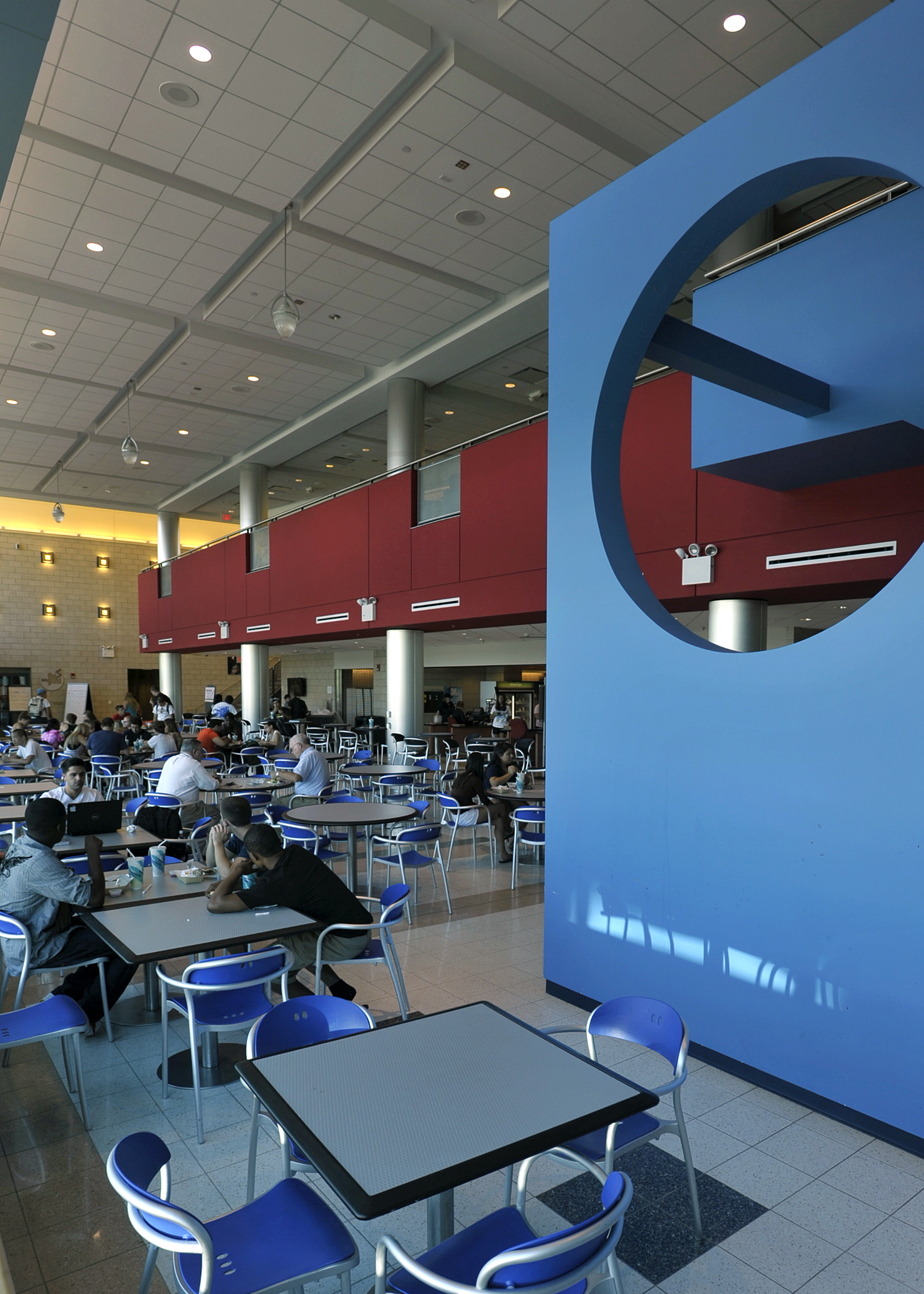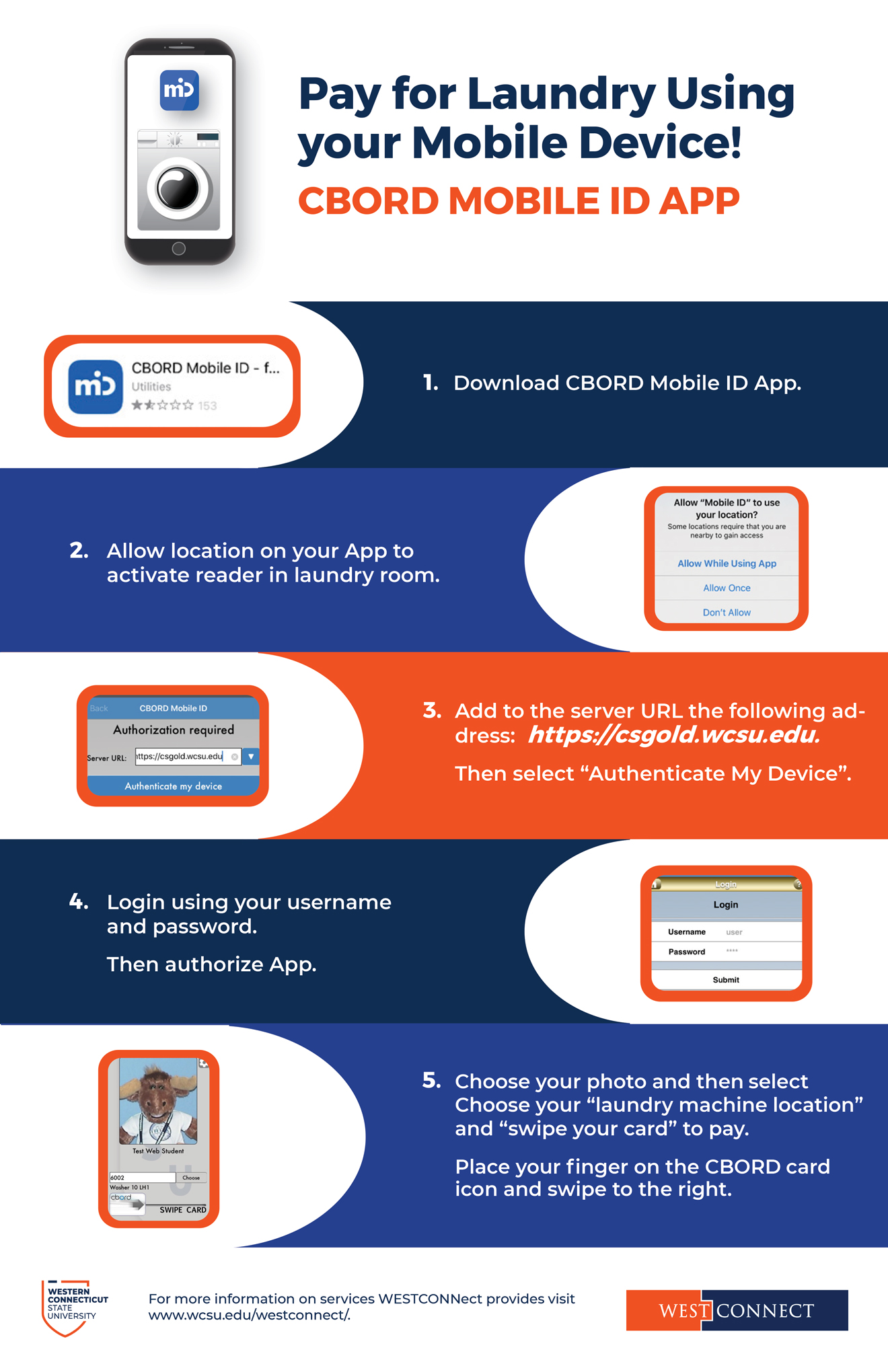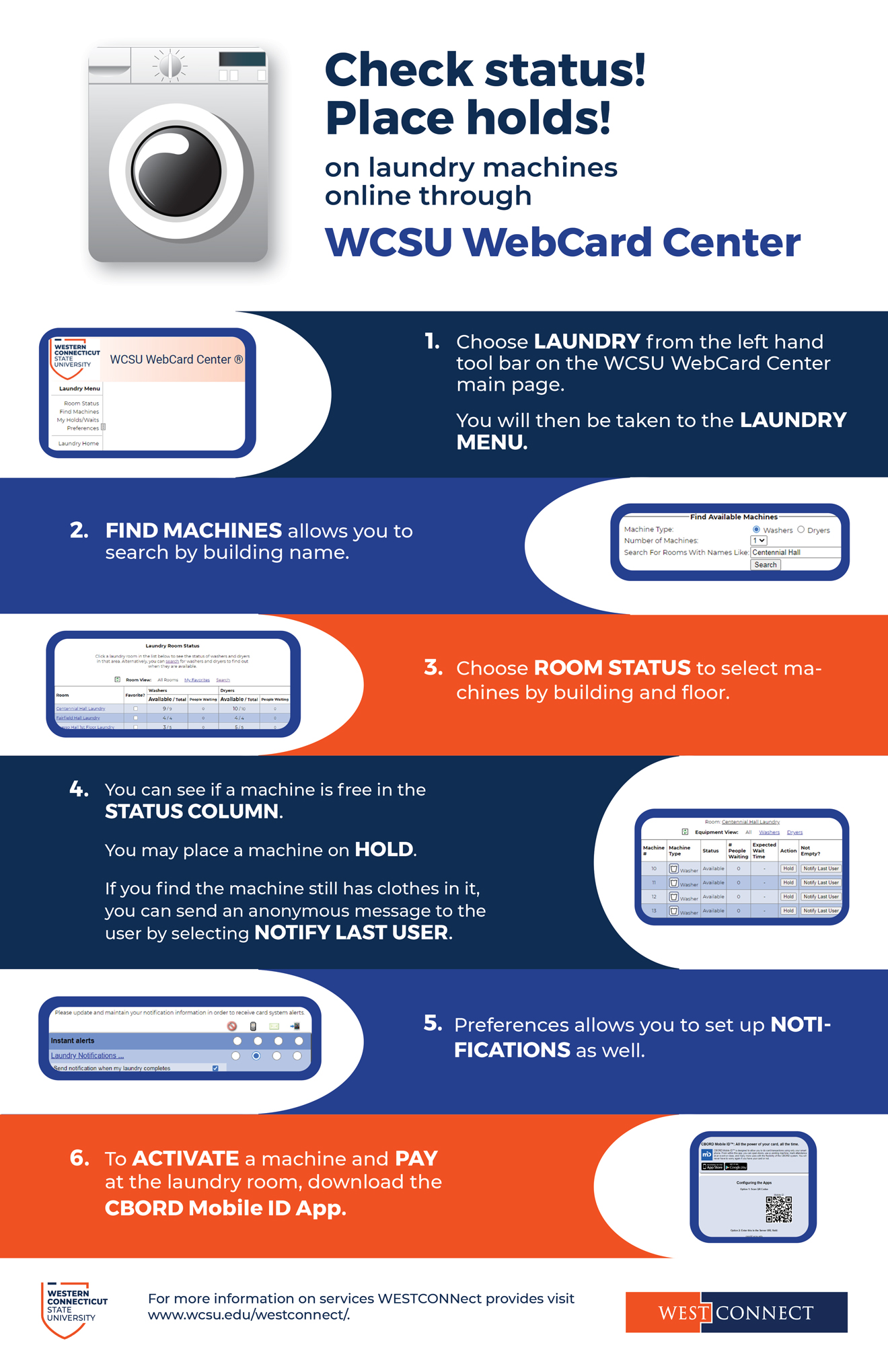Photo Submission
Photo Submission
***Do you want a chance to choose your photo for your ID card? Then, submit your photo online! Once your photo is approved you will receive an email. Please respond to that email with your preference to have your card mailed to your home address or to pick your card up at our office. ***
Your WESTCONNect Card will serve as your official university identification. The card is used to provide access to secured areas, make purchases, validate activities and events, allow library privileges, and more.
Follow the steps below to insure that your permanent WESTCONNect Card will be created before the semester begins. Details on issuance of the card will be found in the confirmation email you will receive once your photo has been accepted. Cards that are requested to be mailed, will be sent to the address on file with the Registrar’s Office. Please be sure that your address is current.
The Full Instruction Guide is available for download: Instructions foropens PDF file Popens PDF file hotoopens PDF file Submission on the Webopens PDF file
Please note that you must submit a photo and ID document each time you attempt a submission. If you receive a rejection email for the photo you submit, you must submit the ID document again first. If you do not submit an ID document, you will not be able to upload a photo.
If you have problems using the system, please contact the office at Requestwestconnect@wcsu.educreate new email
RETURNING STUDENTS: There is a $15 charge for a replacement card. If you would like to submit a new photo and pay the $15 charge, please complete the Replacement Cards form before submitting a photo.
1. Activate your University Computer Account
Be sure you have activated your university computer accounts, including your university email account. Newly enrolled students have been sent an email from mim@wcsu.educreate new email to the email address they provided Admissions, with instructions on how to activate their WCSU Account. Please check your personal email account and follow the instructions. If you are experiencing an issue you are unable to resolve, please contact our service desk at RequestIT@wcsu.educreate new email or call them at 203-837-8467.
2. Go to the University’s WebCardCenter
Log in to the WESTCONNect WebCard Center and select Submit Photo from the menu at the left.
3. Upload an ID to verify your identity
Submit a Valid ID. This ID may be a driver’s license, state ID card, passport, military ID, or other school ID card. This information is required so that we are able to virtually confirm your identity in order to issue you the WESTCONNect Card. If you do not upload an ID, then you will not be able to upload a photo. Please note that this ID document is deleted automatically when the photo is approved. If your photo is rejected, the ID document is saved for 48 hours to allow time for you to submit a new photo for approval. If no action is taken, the ID document will be deleted after the 48 hour time period.
4. Submit a Photo
Submit a photo using the Upload Photo button. Please note this button only becomes available AFTER you have uploaded an ID credential.
5. Check for a Verification Email
Check your WCSU email for a confirmation that your submitted folder was approved or rejected. If rejected, please submit a new photo following the requirements.
WCSU Photo Requirements:
- Use a recent, color photo. You may smile, or not. Do not make facial expressions that distort your facial features.
- A white, or light colored background is required. (Tip: Use a towel, sheet, or large piece of paper as a background.)
- Bright, even lighting is required. The photo may not be too bright, too dark, or too blurry.
- Use a centered, frontal view of your full face, no profiles. Do not use angles or head tilt poses.
- The photo must be a head shot only, and include the area from your collarbone to the top of your head.
- No hats, head coverings, sunglasses, or Snapchat/Instagram filters.
- Eyes must be open. Wear prescription glasses if you normally do so.
- Only include yourself in the photo. Photos that include other individuals or pets will not be accepted.
- Inappropriate photos will be denied and may be referred to the Office of Judicial Affairs for disciplinary action.
- Acceptable file formats include: .jpg, .jpeg, .gif, and .png.
- Maximum pixel size: 600px by 400px.
- Maximum file size: 2 MB.