6 Easy Steps to View Your Student Schedule Online
- Visit the wcsu.edu website
- Click on the “Current Students” Menu tab and see the drop down arrow and click on “BannerWeb”.
- You can also click this ⇒ (direct link to banner).
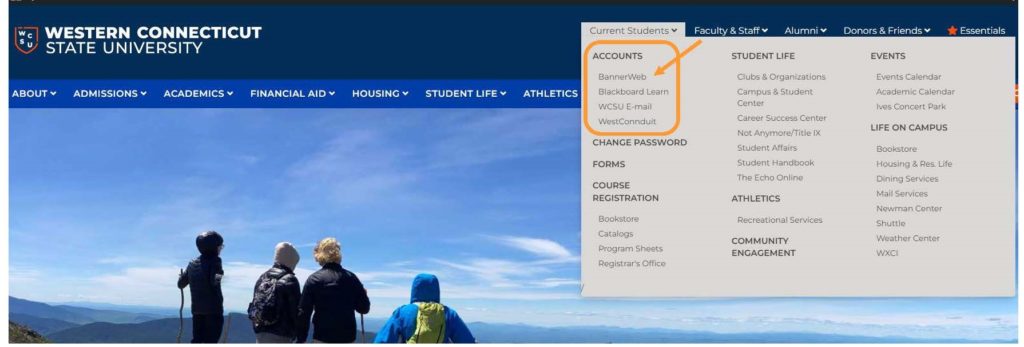
- You can also click this ⇒ (direct link to banner).
- This will take you to the Banner Web Log-in Page.
- You can either choose to use the SSO (WCSU email) or the old login method.
- SSO will connect to your WCSU Office365 Account (i.e. Email).
- If you are already logged into your Office365 Account, then you will directly log into banner.
- If you are NOT already logged into your Office365 Account, you will be asked to sign in. You may need access to your Two-Factor Authentication.
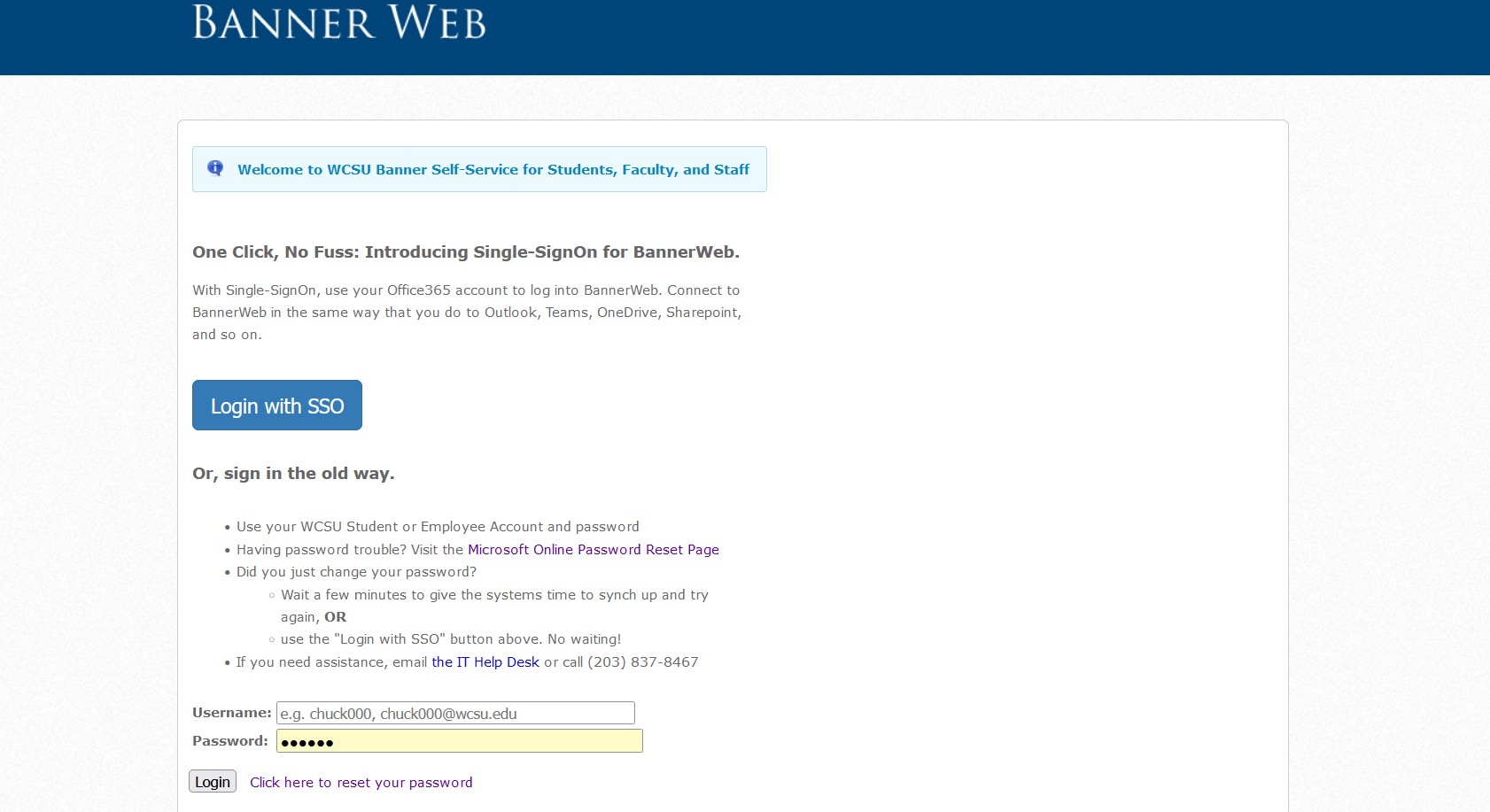
- WCSU BannerWeb Student Services page has important links to your student information, including your schedule.
- You will see two options for viewing your schedule information.

- View My Class Schedule Grid will show you days and times of your classes on a weekly calendar grid for the term

- View My Detailed Class Schedule will have more specific details of your schedule including full course name, instructor, days & times, level, and grade mode

- You will see two options for viewing your schedule information.
- Definitions of Course Delivery modes for classes can be found at the top your Student Schedule Grid

- Please log-in to your WCSU Blackboard account to view information for each of your courses. Courses are available to view on the first day of each term.
- Please email your professor if you do not see courses listed on your schedule in Blackboard


